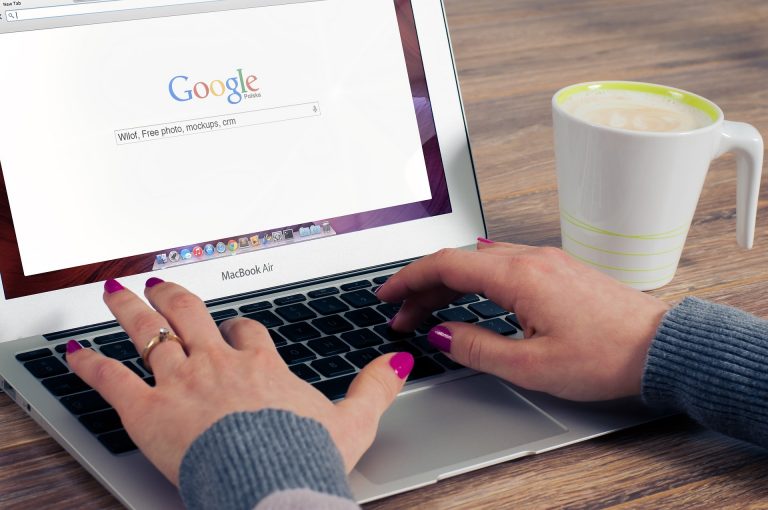How to Block Spam Emails in Gmail
Spam emails can be annoying and time-consuming to deal with, but there are several simple tricks you can use to block spam emails in Gmail.
Block specific email addresses
To block emails from a specific sender in Gmail:
- Open the email from the sender you want to block.
- Click the three dots in the top-right corner of the email and select “Block [sender]” from the menu.
- Confirm that you want to block the sender by clicking the “Block” button in the pop-up window.
Emails from the blocked sender will be sent directly to your spam folder and will not appear in your inbox.
Use the spam folder
Gmail automatically filters spam emails and sends them to the spam folder. If you see an email in your inbox that looks like spam, you can move it to the spam folder by clicking the “Report spam” button in the top-right corner of the email. This will train Gmail’s spam filter to better recognize spam emails and help prevent similar emails from appearing in your inbox in the future.
Use filters
Gmail allows you to create filters that automatically apply actions to incoming emails based on certain criteria. You can use filters to block emails from specific senders, send emails to specific folders, or apply labels to emails.
To create a filter in Gmail:
- Click the three dots in the search bar at the top of your inbox and select “Create a filter” from the menu.
- In the “Create a filter” window, specify the criteria for the filter. For example, you can enter the email address of a sender you want to block in the “From” field.
- Select the action you want to apply to emails that match the criteria. For example, you